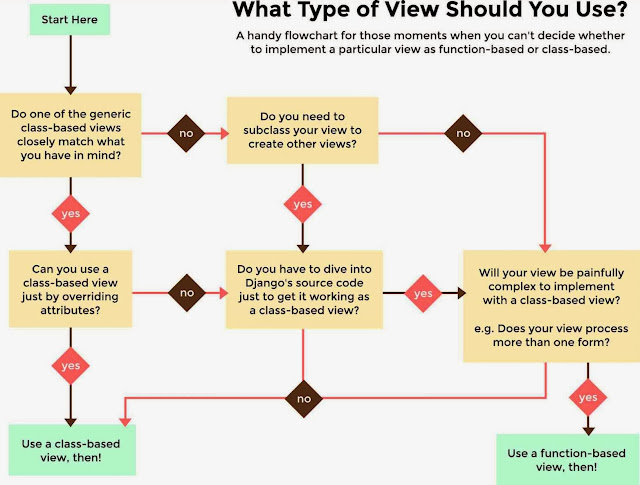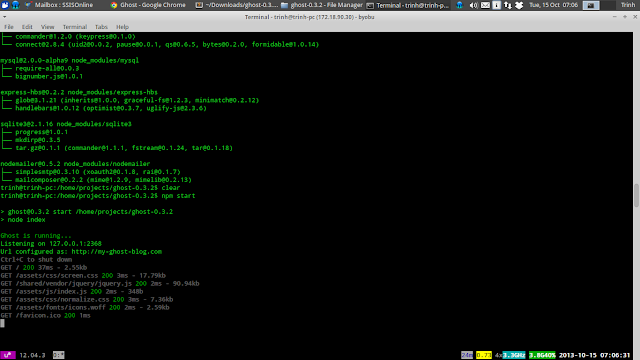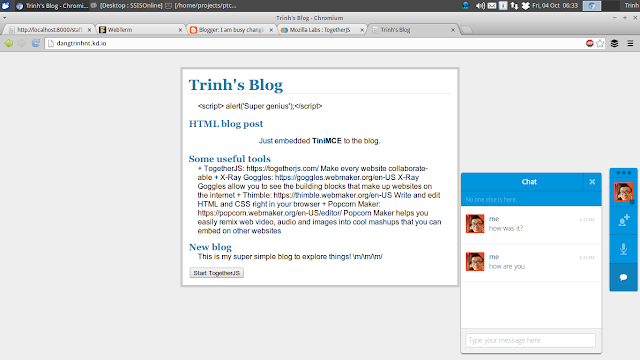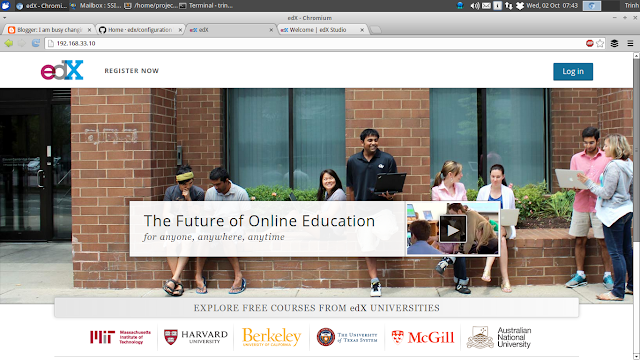What did I learn from Hack Jam Saigon the First?

Last Sunday (31 October 2013), I hosted a Hack Jam, the first Hack Jam in Ho Chi Minh City. It didn't happen as I had planed. But, there were a lot of things I've learned. We had snacks, we had water...I though we had everything we needed. But "life is not always as you expected". A lot of mistakes, a lot of wrong things. Among all of these "bugs", these are 2 important things that failed the event: 1. The Internet Connection: The biggest problem was the poor Internet connection. It's just too slow when 10 persons tried to connect to the wi-fi. I intended to introduce some great tools such as: + TogetherJS : transform your website into a collaborative environment + Thimble : an online HTML editor + Popcorn : an online media builder + Modpad : a collaborative notes taking tool based on Etherpad We could only see through some of the tools. And that's all. Hopefully, the hackers were somehow amazed by the usefulness of those applications. ...